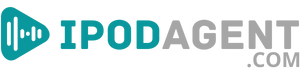In this article, we're focusing on Plex for audiobooks. We'll provide essential tips to help you optimize your audiobook experience using Plex.
Whether new to Plex or a seasoned user, these insights will streamline your audiobook collection management. Let's dive in and enhance your audiobook journey with this platform.
What Is Plex for Audiobooks?
Plex for audiobooks is a feature-rich extension of the popular Plex media server platform. It's a tool to help you efficiently manage and enjoy your audiobook collection.
Think of it as a digital bookshelf, allowing you to easily store, organize, and access your favorite audio titles.
Whether you're a fan of classic literature, educational podcasts, or thrilling novels, Plex for audiobooks provides a convenient and user-friendly way to have your entire audio library at your fingertips.
Getting Started with Plex for Audiobooks
Before you dive into the world of Plex for audiobooks, you'll need to get started. Here's a simple guide to help you effectively set up your Plex journey.
How to install and set up Plex on your preferred device?
- Install Plex: Download and install the Plex app on your chosen device. Plex supports various platforms like Windows, Mac, Android, iOS, and more.
- Launch the App: Open the Plex app after installation. You'll be prompted to sign in or create an account if you don't have one already.
- Initial Configuration: Follow the on-screen instructions to configure your Plex server. You'll need to name your server, add libraries (like your audiobooks), and specify their locations on your device.
Highlight the importance of creating a Plex account:
- Access to Libraries: Creating a Plex account is essential for accessing your media libraries across different devices. It enables seamless synchronization of your content.
- Remote Access: With an account, you can access your Plex server remotely, allowing you to listen to audiobooks on the go.
- User Management: Plex accounts support multiple users, making it easier to share your audiobook collection with friends and family, each with their preferences and progress tracking.
Library Management
Once Plex is up and running, it's time to delve into library management, ensuring your audiobooks are neatly organized and easily accessible.
How do you organize and categorize Audiobooks within your Plex library?
- Create Libraries: Start by creating a library dedicated to your audiobooks. You can organize them by genre, author, or any criteria you prefer.
- Add Content: Add your audiobook files to the newly created library. Plex will automatically scan and index them, providing an organized list.
- Edit Metadata: If necessary, you can edit metadata like titles, authors, and descriptions to ensure accurate and comprehensive library entries.
Mention the importance of proper naming conventions and metadata:
- Consistency: Using consistent naming conventions for your audiobook files is crucial. This ensures that Plex can accurately identify and categorize your audiobooks.
- Metadata Enrichment: Adding metadata such as cover art, summaries, and release dates enhances the user experience. It provides more context and makes your audiobooks visually appealing.
Adding Audiobooks to Your Library
Getting your audiobook files onto Plex is straightforward. It's about knowing where to place your files and getting Plex to recognize them. You're setting up a space to access all your audiobooks easily.
Adding Audiobooks
To start, make a separate folder for audiobook files on your computer or storage device. Name it. Inside Plex, add a new library, choose 'Music,' and link it to your audiobook folder.
Plex treats audiobooks as music, but that works fine. Make sure your audiobook files are in supported formats like MP3 or M4B. Plex will now include them in your library.
Using Metadata Agents
Metadata agents help Plex recognize each audiobook, providing details like the author, narrator, and cover art. Install a dedicated audiobook metadata agent like 'Audiobook Metadata Agent (Audible)' from Plex's forums or GitHub.
Once installed, go to your Plex server settings, find 'Agents,' choose 'Artists,' and ensure your new audiobook agent is checked. This will enhance your Plex library, making your audiobooks easier to browse and enjoy.
Optimizing Audiobook Playback
Your aim here is to tweak Plex for a better audiobook listening experience. You're setting it up to serve your specific needs, whether you're into mysteries, sci-fi, or biographies.
Custom Libraries
Create separate libraries for different genres or authors to keep your collection organized. In Plex, go to 'Add Library,' choose 'Music,' and create a new one for each genre or author.
Name them clearly, like 'Sci-Fi Audiobooks'' or 'Stephen King Audiobooks.' This makes it easy to find what you want, keeping your audiobooks neatly sorted.
Sharing with Others
When multiple people use Plex, the multi-user support is handy, especially for audiobooks.
- Individual Progress Tracking: Each user can pick up where they left off in an audiobook without affecting others' Progress.
- Personalized Recommendations: Plex learns each user's preferences, recommending audiobooks tailored to their taste.
- Separate Playlists: Users can create their playlists, organizing audiobooks in a way that suits them.
- Access Control: The server owner can control who has access to what, keeping certain audiobooks private if needed.
Remote Access and Syncing
Plex isn't just for your home network; you can also reach it when you're out and about. You're setting up a way to access your audiobooks from anywhere and syncing them offline.
Remote Access Setup
First, ensure your Plex server is running and accessible on your home network. In Plex's settings, find 'Remote Access' and enable it.
You might need to configure your router to allow Plex through; this is called port forwarding. Now, whether at a café or on a train, as long as you have internet.
Syncing for Offline Listening
For times when you won't have internet, you can sync audiobooks to your mobile device. Find the audiobook you want on your Plex mobile app. Your Plex audiobook library is reachable, and you'll see an option to 'Sync' it.
Choose the quality you'd like to download it in and start the sync. Once done, your audiobook is on your device, ready for offline listening.
Playback and Navigation
Plex offers a variety of playback features tailored for audiobooks, enhancing your listening experience. You're quickly navigating through your audiobooks, adjusting playback speed, and using bookmarks.
Playback Options
You can adjust the playback speed in Plex, which is perfect for when a narrator is too slow or fast. There is a sleep timer, too, stopping playback after a set time, handy for bedtime listening.
You can skip backward or forward in the audiobook by a few seconds, which is useful when you miss a bit. These features put you in control of your listening experience.
Bookmarking and Playback Progress
Manage your listening sessions and never lose your spot with these tips.
- Creating Bookmarks: You can create bookmarks at specific points in an audiobook. Use these to return to favorite or important sections quickly.
- Managing Playback Progress: Plex remembers where you stopped listening, even if you switched devices. Ensure you've signed in to your Plex account on all devices to sync playback progress.
- Using the ''n Deck' Feature: This shows you wwhat'sDeck'next in your listening queue and your most recent audiobooks, helping you pick up where you left off.
- Adjusting Settings for Continuous Playback: If you prefer to listen without interruptions, change your settings to enable continuous audiobook chapters or file playback.
Advanced Features
Plex isn't just a primary media server; it has plenty of advanced options for those looking to get more out of their experience. You’re diving deeper, unlocking features that make your time with audiobooks even better.
Plex Pass Benefits
Discover how Plex Pass enhances your audiobook experience.
- Mobile Sync: Download audiobooks directly to your mobile devices for offline listening, giving you access even without an internet connection.
- Lyrics and Album Art: Automatically pull in lyrics and album art for audiobooks, enriching your library's visual appeal and information.
- Early Access: Access new features and updates early, keeping your Plex experience on the cutting edge.
- Premium Music Libraries: Create premium music libraries with advanced organization and playlists, perfect for categorizing your audiobook collection.
Third-Party Tools for Audiobook Management
Enhance your Plex setup with third-party tools designed for audiobook enthusiasts.
- Prologue: An iOS app tailored for Plex audiobook users, providing a better listening experience on Apple devices.
- Audnexus: This tool helps manage and enhance audiobook metadata, ensuring your library is neat and informative.
- Plex2CSV: Export your Plex library to CSV files, which helps keep an offline catalog or backup of your audiobook collection.
- WebTools: A collection of utilities for Plex, including a module for managing unsupported app stores, where you might find additional tools for audiobooks.
Closing Thoughts on Utilizing Plex for Audiobooks
Plex transforms your audiobook listening experience, providing a streamlined and organized platform for all titles. Setting up remote access and syncing capabilities ensures seamless playback anytime and anywhere.
Advanced features and third-party tools enhance your experience, making Plex a robust choice for audiobook enthusiasts. You unlock the full potential of your audiobook library through precise categorization, easy navigation, and optimized playback settings.