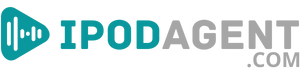Starting your journey with Audible Listen on the computer is simpler than you might think, and this article is here to guide you through every step.
We'll break down the process, from setting up your account to managing your audiobook library, ensuring you have all the information you need.
Need to gain prior experience with Audible? No problem. By the end of this article, you'll be an expert in navigating and enjoying your audiobook collection on your computer. Let's start and unlock the world of audiobooks right at your fingertips.
Preparing Your Account for Audible
Getting started with Audible on your computer requires an active account. Let's talk about how to set that up.
Creating a New Audible Account
If you're new to Audible, you need to create an account:
- Go to the Audible website.
- Find and click on the "Sign Up" or "Create an Account" button.
- Fill out the necessary information, including your email, password, and payment details.
- Confirm your details and finish the sign-up process.
- Now, you're ready to explore the world of audiobooks on Audible.
Logging In and Navigating
Once your account is ready, it's time to log in and look around:
- Go back to the Audible website.
- Click on "Sign In" and enter your account details.
- Once you're in, explore the homepage for featured audiobooks and categories.
- Use the search bar to find specific books or authors.
- Check out your library to see purchased books and download them for offline listening.
- Visit the settings or account section to adjust your preferences or view account details.
Setting Up the Software
For the best experience, you need the right software on your computer.
Understanding Software Needs
Audible requires specific software to run smoothly on your computer. Here's why:
- The software ensures compatibility with Audible's audio format.
- It provides a user-friendly interface for easy navigation and control.
- You can access features like bookmarks, sleep timers, and speed adjustments.
- The software enables offline listening, allowing you to enjoy books without an internet connection.
- It helps in organizing and managing your audiobook library efficiently.
- You receive updates and support, ensuring a seamless listening experience.
Downloading and Installing Audible App
Ready to get the software? Follow these steps:
- Visit the Audible website.
- Look for the section that guides you to download the app.
- Click on the download link or button.
- Once the download is complete, open the installer file.
- Follow the installation instructions.
- Open the app, log in, and listen when the installation is finished.
- You're all set to enjoy your audiobooks on your computer, quickly exploring a vast library of content.
Finding and Purchasing Audiobooks
Now that you're set up let's see and buy your first audiobook.
How to Search for Audiobooks?
Finding audiobooks is straightforward. Go to Audible's website and use the search bar at the top. Enter the title, author, or genre you're interested in. Browse the results, click on any book to see more details, and make your purchase.
Understanding Purchasing Options
Audible offers several ways to get audiobooks. You can buy them directly, use a membership credit, or find books on sale. Look into Audible's memberships for regular credits and discounts.
Downloading Audiobooks
You've bought your book. Now, let's get it on your computer.
Steps to Download Audiobooks
Follow these simple steps to download your audiobooks:
- Go to your Audible library.
- Find the book you want to download.
- Click the "Download" button.
- Wait for the download to finish.
- Locate the file on your computer.
- If needed, import the audiobook into your Audible app.
Listening to Audiobooks
Now, you're ready to start listening and making the most of your audiobooks.
Understanding Playback Controls
The Audible player has straightforward controls. Play, pause, and stop are your basic controls. Use the forward and rewind buttons to skip through the audiobook. The speed control allows you to adjust the narration speed to your preference.
Tips for a Better Listening Experience
Enhance your listening with these tips:
- Use headphones for more precise sound.
- Adjust the narration speed to match your preference.
- Use bookmarks to save essential parts.
- Take advantage of the sleep timer for bedtime listening.
- Regularly update the Audible app for the best performance.
- Managing Your Audiobook Library
- Keep your collection organized for easy access and better enjoyment.
Organizing Your Library
Manage your collection with these strategies:
- Create playlists or folders based on genres, authors, or your preferences.
- Regularly clean up your library, removing finished or unwanted books.
- Utilize the rating and review features to remember your favorite titles.
- Ensure all audiobooks are appropriately tagged and categorized.
- Back up your collection to prevent any potential loss.
With these practices, you'll have a neat library, making your auditory adventures smoother and more enjoyable. This approach is beneficial when you're using audible on devices like your computer, keeping everything within easy reach.
Troubleshooting Common Issues
Navigate common problems with these solutions:
- Audiobook won't play: Try re-downloading the book. Ensure the app is updated.
- App crashes frequently: Update the app or reinstall it.
- Login issues: Check your credentials and internet connection. Reset your password if necessary.
- Download problems: Ensure enough space on your device and a stable internet connection.
- Playback issues: Adjust your device's audio settings. Restart the app.
These steps should help you overcome most challenges, ensuring a smooth audible listen on other devices. If problems persist, don't hesitate to contact Audible's customer support. They're there to help!
The Final Take: Mastering Audible on Your Computer
Wrapping up, you’ve learned the essentials for a smooth Audible experience on your computer. Start by setting up your account correctly, ensuring you've all set to explore and purchase audiobooks.
The Audible app is crucial; it makes the downloading and listening process seamless. Remember the playback controls and the tips provided to enhance your listening sessions, ensuring a top-notch experience.
Managing your library and knowing how to troubleshoot common issues will keep your Audible journey smooth and enjoyable. With these guidelines, audible listening on a computer becomes a breeze, providing endless hours of literary enjoyment.