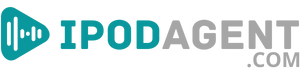Unleash the power of music on the go with your iPod Touch! Download free music to iPod Touch now and experience the ultimate musical journey on the go.
Say goodbye to boring commutes and tedious workout sessions by downloading free songs and filling your device with your favorite tracks. Whether you're a fan of pop, rock, hip-hop, or classical, there's something for everyone.
So why wait? Download free tunes and experience the ultimate musical journey on your iPod Touch!
Overview: Downloading Free Music to Your iPod Touch
Say goodbye to expensive music streaming services and hello to unlimited free music on your iPod Touch. In this article, we'll guide you through legally and safely downloading free sounds. From popular websites to using third-party apps, we'll explore all the options available to you.
If you're an iPod Touch user, you know how frustrating it can be to spend money on music constantly. But what if I told you that you could access all your favorite songs without spending a dime? This article will deeply dive into the world of free song downloads for iPod Touch users.
We'll show you how to quickly and safely download music straight to your device from legal websites to third-party apps. Whether you're looking to discover new artists or fill your iPod Touch with your all-time favorite songs, this guide has got you covered. So, get ready to say goodbye to expensive music streaming services and hello to unlimited free music on your iPod Touch.
Popular Websites/Platforms to Download Free Music Without Violation of Copyright Law
There are several popular websites where you can download music for free. Some examples include:
- iTunes is a music purchasing and streaming platform that allows users to purchase and download tune, but it is not designed to allow users to download songs for free. It is possible to find free music on iTunes through promotions or special deals, but it is illegal to download copyrighted music without permission from the copyright holder.
- SoundCloud (soundcloud.com): it is a music and podcast streaming platform that lets you listen to millions of songs from around the world or upload your own. It's a great place to discover new sounds and connect with artists, and many independent and unsigned artists use it to share their music for free. However, only some of the tracks are free to download.
- Bandcamp is an online music store and community that allows independent artists to upload and sell their music. Artists can set their prices, and many offer their tune for free. Fans can also "name your price" for albums or tracks, which means the music can be downloaded for free or with a voluntary payment to support the artist.
- Jamendo (jamendo.com): it is a platform for independent artists to share their songs under Creative Commons licenses, which means the music is free to download and use for non-commercial purposes. The site has a wide variety of music in different genres and is an excellent place to find royalty-free music for your projects.
- YouTube Audio Library (youtube.com/audiolibrary) is a collection of royalty-free tracks you can use in your YouTube videos. You can search by genre, mood, duration, and more, and download the tracks for your videos.
- Free Music Archive is a library of legal audio downloads curated by WFMU, a US radio station. The site offers a wide variety of music, and many tracks are available for download under Creative Commons licenses, which means they are free to use for non-commercial purposes.
- Jamendo is a platform for independent artists to share their music under Creative Commons licenses, which means that the song is free to download and use for non-commercial purposes.
- The YouTube Audio Library is a collection of royalty-free music tracks you can use in your videos. They can be used for non-commercial and commercial use.
- Free Music Archive is a library of legal audio downloads directed by WFMU, the longest-running freeform radio station in the United States. The site offers a wide variety of music in different genres, and many of the tracks are available for download under Creative Commons licenses, which means they're free to use for non-commercial purposes.
It's essential to always read and understand the terms of use before downloading any music from these platforms to ensure that you are using the music legally.
Using a Third-party App to Download Free Music
There are a few ways to download music to an iPod without using iTunes, but it's important to note that many of these methods may violate copyright law.
One way to download music to an iPod without iTunes is to use a third-party app, such as iFunBox or MediaMonkey. These apps allow you to transfer audio files directly to your iPod without going through iTunes.
Another option is to use a file manager app, such as ES File Explorer, to download audio files directly to your iPod from the internet.
It's also possible to use a cloud storage service, such as Google Drive or Dropbox, to download music files to your computer and transfer them to your iPod.
It's worth noting that using any of these methods may void the warranty of your iPod. Additionally, downloading copyrighted music without permission may be illegal in some countries.
You should use authorized sources, such as Apple Music, Spotify, Amazon Music, etc., to download music and support the artists legally.
Alternatives to Downloading Music
There are several alternatives to downloading songs to an iPod touch:
- Streaming: services like Spotify, Apple Music, and Tidal allow users to stream sounds online without downloading.
- Cloud storage: online storage platforms like Google Drive, iCloud, and Dropbox enable users to upload their music files and access them remotely across multiple devices.
- Radio services: platforms such as Pandora and iHeartRadio enable users to stream music online, eliminating the need for downloading.
- YouTube: many songs and albums can be found on YouTube and can be streamed or downloaded through a third-party app.
- Social media: artists and bands often share their music on social media platforms like Soundcloud, Bandcamp, and ReverbNation.
- Podcasts: many podcasts include music tracks within their episodes, some of which can be downloaded and listened to offline.
It's important to note that while streaming services and cloud storage are legal ways of obtaining music, downloading music from YouTube or other social media platforms may be illegal if the artist or copyright holder has not granted permission.
Tips for Downloading Free Music Safely and Efficiently
Here are some tips for downloading free audio tracks safely and efficiently:
- Use reputable websites: When downloading free tunes, it's important to stick to reputable websites with a good track record for safe and legal downloads. Websites such as SoundCloud, Bandcamp, and YouTube are great options as they have a large user base and a history of providing high-quality music that is free to use and distribute.
- Check for copyright: Before downloading any song, it's essential to check that it is free to use and distribute. Copyright laws may protect some songs, and downloading them without permission can be illegal. Always review the terms and conditions of the website you're using to download music to ensure that the music is legally available for free download.
- Use a VPN: A Virtual Private Network (VPN) can be helpful when downloading free audio tracks as it encrypts your internet connection and protects your personal information. It can save you from hackers and other malicious actors who might try to steal your personal information or infect your device with malware.
- Use anti-virus software: Before downloading any files, it's essential to ensure that your computer is protected by anti-virus software. It can help to prevent malware and other malicious software from infecting your device and potentially causing damage to your computer or stealing your personal information.
- Use a download manager: Downloading large files can take a long time and is prone to errors. A download manager can help to speed up the download process and also help to prevent mistakes by downloading the file in multiple parts.
- Use iTunes or other software to transfer music to your iPod: After downloading the music to your computer, you can use iTunes or other software to transfer the song to your iPod. It allows you to listen to music on the go quickly, and it will save storage space on your computer.
It's always important to be cautious when downloading free music, as there may be risks associated with downloading from untrusted sources. By following these tips, you can help to protect yourself and your device while still being able to enjoy free music.
Transferring Downloaded Music to iPod Touch
You can transfer music from your computer to an iPod Touch using iTunes by connecting the device to your computer via a USB cable and then using the "Music" tab in iTunes to drag and drop music files onto the device.
Another option is using third-party software such as iMyFone TunesMate, a free iPod music transfer software that allows you to transfer music, videos, and other files between your iPod Touch and your computer without using iTunes.
You can also use cloud storage services like Google Drive, Dropbox, and OneDrive to upload your music files and then download them on your iPod Touch using the service's app.
It's recommended to always keep a backup of your iPod music files on your computer before transferring the music files to your iPod Touch.
Managing Your Music Library
Managing your music library on an iPod Touch typically involves using the built-in music app. The process will vary slightly depending on the version of iOS you are running, but the basic steps are as follows:
- Connect your iPod Touch to your computer with a USB cable;
- Open iTunes on your computer;
- Click on the "Device" button, which will show you the contents of your iPod Touch;
- In the sidebar, click "Music" to view the music on your device;
- To add music to your device, drag and drop the desired tracks or albums from your iTunes library to your iPod Touch in the sidebar;
- To remove music, select the tracks or albums you wish to delete and press the "Delete" key on your keyboard.
You can also manage your audio library directly on the iPod Touch. You can add songs to your library by buying them from the iTunes store, using Apple Music, or syncing with your iTunes library on your computer. You can also delete songs, create playlists, and control music playback using the Music app on your iPod Touch.
Note: Some features may not be available on older versions of the iPod touch.
Step-by-Step Troubleshooting Guide for Common Issues With Playing Music on an iPod Touch
- Ensure that the iPod is charged or connected to a power source: ensure that your iPod touch's battery is charged or plugged into a power source. If the battery is low, the iPod touch may not be able to play music.
- Check that the headphones or speakers are properly connected to the iPod: ensure the plug is securely inserted and that no dirt or debris is blocking the connection. Ensure that they are correctly connected and not loose. If the audio is still not playing, try different headphones or speakers to rule out any issues with them.
- Make sure the volume is turned up and not mute: use the volume buttons on the side of the iPod touch to turn up the volume. Also, check the mute switch to ensure it is not turned on.
- Restart the iPod by holding down the power button until the Apple logo appears: restarting the iPod touch can help fix software issues that may be causing the music not to play. To restart, press and hold the power button until the Apple logo appears on the screen.
- Check if the problem is with the specific song or with all songs: if the problem is with a particular song, try downloading it again or checking the music file format. Some file formats may not be compatible with the iPod touch. If the problem is with all songs, try restarting the iPod touch, as mentioned above.
- Check the settings in the Music app to ensure that the equalizer is not causing any issues: go to the Music app settings and check the equalizer settings. Ensure that the equalizer is not set to a setting that may be causing the audio to be distorted.
- If the problem persists, try restoring the iPod using iTunes on a computer: if none of the above steps work, you can try refreshing the iPod touch using iTunes. It will erase all data from the iPod touch and restore it to its factory settings. Make sure to back up your data before restoring.
Music for iPod Touch: A Complete Guide to Downloads
Downloading free music to your iPod Touch can be done quickly by using various websites or apps that offer free music downloads, such as SoundCloud or YouTube. You can also use a third-party software or tool such as iTube Studio, AnyTrans, or iTunes to transfer music from your computer to your iPod Touch.
Always check the copyright laws and terms of service for any website or app before downloading music to ensure that you are not breaking any laws or infringing on anyone's rights. With some research and effort, you can quickly fill your iPod Touch with all the free music you want to enjoy on the go.