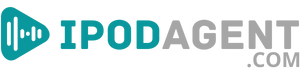This article guides you through how to listen to Amazon audiobooks on your iPhone, ensuring you have a smooth experience from start to finish. Amazon’s vast library of audiobooks can be a great source of entertainment and knowledge, and having access right on your iPhone makes it incredibly convenient.
Whether you’re a newbie or just looking to polish your skills, this step-by-step guide covers you. Get ready to unlock a world of audiobooks and elevate your listening experience on your iPhone.
Understanding Amazon’s Audiobook Service
In this section, we’ll take a look at what Amazon offers in terms of audiobooks. This service provides a vast selection of titles, ranging from bestsellers to niche genres, ensuring something for everyone.
You can access your chosen titles directly from your iPhone, making it convenient to listen on the go. The platform is user-friendly, aiming to give you a hassle-free listening experience.
Setting Up Your Amazon Account
First, you need an Amazon account to access their audiobook services. This initial step is crucial for your journey into the world of audiobooks on your iPhone.
Creating an Amazon Account
Before you dive into the world of audiobooks, you need an Amazon account. Follow these steps to create one:
- Go to the Amazon website on your browser.
- Click on the ‘Account & Lists’ dropdown and select ‘Start here’ under ‘New customer’
- Fill in the required information, including your name, email, and a secure password.
- Follow the on-screen instructions to complete the setup.
Signing In to Audiobooks
Now that your Amazon account is ready, here's how you can sign in and start exploring:
- Download and open the Amazon Audiobook app on your iPhone.
- Tap on ‘Sign In’ and enter your Amazon account credentials.
- Once signed in, you’ll have access to the entire audiobook library.
- Explore the app and find your first book to listen to.
Installing the App and Getting Started
Before you can listen, you need the right app on your iPhone.
Downloading and Installing the App
Here’s a quick guide to get the app onto your device:
Amazon offers a specific app for audiobooks. Search for it in the App Store on your iPhone. Tap ‘Get’ or ‘Download’ and wait for the installation to complete. Open the app, and you’re ready to go.
Initial App Setup
The app’s setup is straightforward. Here’s a step-by-step guide:
- Open the app on your iPhone.
- You’ll be prompted to sign in with your Amazon account.
- After signing in, you’ll see the main interface with various categories and recommendations.
- Please take a moment to explore the settings and customize them to your preference.
- Check out the ‘Library’ section to view any previously purchased audiobooks.
- You’re all set up! Start browsing and find a book to enjoy.
Finding and Buying Your Next Audiobook
First, let’s discuss how to browse and find audiobooks that suit your taste and how to make them yours.
Searching for Titles and Genres
Navigating to your next great listen is easy. Here’s how:
- Use the search bar in the app for specific titles or authors.
- Explore categories if you're interested in a particular genre.
- Check out recommendations based on your past purchases or browsing history.
- Look for customer reviews and ratings to see what others think.
Purchasing or Renting Audiobooks
Ready to add a book to your collection? Follow these steps:
- Once you find a book, tap on it for the details and price.
- Choose ‘Buy Now’ or ‘Rent’ if available.
- Confirm your purchase or rental.
- The audiobook will be added to your library.
Downloading and Managing Audiobooks on Your Device
Now, let’s ensure you can listen to audiobooks anytime, anywhere.
Downloading Your Purchased Audiobooks
Here’s a guide to get your books onto your iPhone:
- Go to ‘Library’ in the app.
- Find the audiobook you want to download.
- Tap on the download icon.
- Wait for the download to complete, and you’re ready to listen.
Managing Your Device’s Storage Space
Audiobooks can be large files, so keeping an eye on your storage is key. Here’s what you should know:
- Downloads take up space on your device. Be mindful of your available storage.
- You can check the size of an audiobook before downloading it in the app’s details section.
- You can remove downloads without deleting them from your library to free up space.
- Removing downloads won’t remove the book from your account; you can re-download anytime.
- Regularly clear downloaded books you’ve finished to keep your device’s storage in check.
- Keep your favorites, and manage the rest to ensure you always have space for your next listen.
Playing Your Audiobook
In your library, tap on the audiobook you want to listen to. It will open up to the playback screen, and you can press play.
Your position is saved, so if you leave and return, it resumes from where you stopped. The app stays open in the background, allowing you to use other apps while listening.
Understanding Playback Controls
The playback screen is simple. You’ll find buttons for play/pause, skip forward, and skip backward.
Adjusting the volume is done through your iPhone's side buttons. There’s also a sleep timer if you like to listen before sleeping.
Mastering Bookmarks and Playback Speed
Let’s talk about some features that can enhance your experience. You can bookmark parts of the audiobook to find them later easily.
Adjusting playback speed is also possible if you prefer a faster or slower pace. Other features include a sleep timer and the ability to skip ahead or rewind by 30 seconds.
Use these tools to tailor your listening experience to your preferences. With some exploration, you’ll find the perfect setup for your audiobook enjoyment.
Keeping Your Library in Check
Now that you know how to listen, let’s organize your collection.
Organizing Your Audiobook Collection
A tidy library ensures you find what you want, fast. You can sort your audiobooks by title, author, or purchase date.
If you've got an extensive collection, use the search function to find specific titles. Remember, a well-organized library means less time searching and more time listening.
Removing Finished or Unwanted Audiobooks
Clearing out old or finished books is easy:
- In your library, find the audiobook you want to remove.
- Swipe left on the title, and tap ‘Delete’ or ‘Remove from Device’.
- This action deletes the download, but the audiobook remains in your cloud library.
- You can re-download anytime if you decide to listen again.
Troubleshooting Playback and Download Issues
Issues can occur, but most are easily fixed:
- If a download is stuck, try pausing and restarting it.
- Ensure you have a stable internet connection for downloading and streaming.
- For playback issues, try closing and reopening the app.
- Check for app updates, as newer versions may fix existing problems.
- If all else fails, contact customer support for help.
- They’re there to assist and can help resolve any issues you face.
Enhancing Your Audiobook Listening
Let’s focus on getting the most out of your time listening to audiobooks.
Choosing the Right Accessories
The right gear can make a difference. Check these suggestions:
- Consider noise-cancelling headphones for uninterrupted listening.
- A good pair of earbuds is convenient for on-the-go.
- Think about a Bluetooth speaker for hands-free listening at home.
- Ensure the accessory has a long battery life for extended sessions.
Fitting Audiobooks into Your Daily Life
Integrating audiobook listening into your routine is rewarding. Here’s how:
- Listen during your commute to work or school.
- Play an audiobook while doing house chores.
- Use the sleep timer for bedtime listening.
- Try listening during your workout or walk.
- Download your books for offline access anytime.
- Remember, even short listening periods add up over time.
The Bottom Line: Your Guide to Amazon Audiobooks on iPhone
Navigating through Amazon audiobooks on your iPhone is straightforward, with the proper steps. This guide provides all the necessary information, from setting up your account to managing your library.
Make the most of your experience by integrating listening into your daily routine and choosing the right accessories. Remember, the goal is to enjoy your books effortlessly, anytime and anywhere.