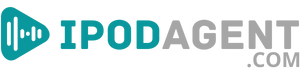Many are considering the switch from Spotify to Apple Music, driven by the unique features and services each platform offers. This guide aims to simplify this transition, ensuring you can enjoy your curated playlists on your platform of choice.
Utilize this clear guide and the right tools for a hassle-free transfer of your Spotify playlist to Apple Music, ensuring a smooth transition to enjoy your favourite tunes.
Transfer Playlist from Spotify to Apple Music Preparation
Before you start transferring your Spotify playlist to Apple Music, ensure everything is in place for a smooth transition. Here's what you should consider first:
- Active Accounts on Both Platforms: You need active subscriptions on both Spotify and Apple Music. Ensure your Spotify account has all the playlists you want to transfer. On Apple Music, make sure your subscription is active, and you can access the service.
- Check Playlist Content: Go through your Spotify playlists and check if all songs are available on Apple Music. Sometimes, certain tracks might be missing or unavailable.
- Update Your Apps: Ensure that both your Spotify and Apple Music apps are up to date. This prevents any compatibility issues during the transfer.
- Stable Internet Connection: A stable and strong internet connection is essential. It ensures that the transfer process goes smoothly without any interruptions.
- Backup Your Playlists: Consider creating a backup of your Spotify playlists. In case something goes wrong during the transfer, you won’t lose your curated lists.
- Patience and Time: Set aside sufficient time for the transfer, especially if you have extensive playlists. Be patient, as the process might take longer than expected.
Now that you’ve prepared everything, you’re ready to start the transfer process. Follow the steps carefully to ensure a successful transition.
Potential Challenges and Solutions
During the export of Spotify to Apple Music, you might face some challenges. Here’s how to overcome them:
- Unavailable Tracks: If some tracks are unavailable on Apple Music, try finding alternative versions or similar songs.
- Playlist Order: Ensure that the playlist order remains the same after the transfer. If not, you might need to manually adjust it.
- Missing Playlists: In case any playlist is missing post-transfer, double-check and initiate the transfer for that specific list again.
- Verification: After the transfer, verify if all songs are present and play correctly. Address any issues immediately.
With everything in place, you can now enjoy your Spotify playlists on Apple Music seamlessly.
Quick Step-by-Step Guide to Move Spotify to Apple Music
Different tools are available to transfer playlists from Spotify to Apple Music. Some are apps like SongShift and Free Your Music, while others are web-based, like Soundiiz.
Each has its unique features, but they all serve the main purpose of transferring your music seamlessly.
Step-by-Step Guide Using Tune My Music:
- Step 1: Visit Tune My Music’s website and select ‘Start Now.’
- Step 2: Choose Spotify as your source platform and log in to your account.
- Step 3: Select the playlists you want to transfer.
- Step 4: Set Apple Music as your destination platform and login.
- Step 5: Start the transfer and wait for the process to complete.
Troubleshooting and Optimizing Your Experience
Sometimes, songs might not transfer due to availability issues on Apple Music. In such cases, check if the song is available on Apple Music and add it manually if needed.
You might face issues with the transfer tools. Ensure you are using the latest version of the tool and that both your Spotify and Apple Music accounts are active.
The transfer might take longer than expected for large playlists. Be patient, and ensure a stable internet connection throughout the process. Here are some tips to avoid problems:
- Ensure all songs in your Spotify playlist are available on Apple Music before starting the transfer.
- Use reliable and well-reviewed transfer tools to minimize the risk of errors during the transfer.
- Regularly update your transfer tool to the latest version to ensure compatibility and smooth operation.
After the transfer, double-check your Apple Music playlist to ensure all songs have been transferred. If any songs are missing, you can add them manually or try the transfer again.
To keep playlists synced between both platforms, consider using a playlist syncing tool.
What Apps Can You Use for the Transfer?
Switching between music services can be a hassle, but with the right tools, it becomes a breeze. Here are five of the best apps to help you make the switch smoothly.
MobileTrans: Seamless Playlist Transfer
MobileTrans stands out for its straightforward and fast playlist transfer capabilities across various music streaming services.
This tool supports not only the transfer between Spotify and Apple Music but also between other platforms.
With its user-friendly interface, you can move your playlists from one service to another in just a few clicks, ensuring a smooth transition of your favourite tunes.
TuneMyMusic: Comprehensive Music Management
TuneMyMusic is not just a transfer tool; it’s a complete music management solution. It allows you to transfer playlists between a wide range of music platforms, including Spotify, Apple Music, and many others.
Additionally, it offers features to keep your playlists synced, manage your music library, and even find and delete duplicate tracks.
This makes TuneMyMusic a versatile choice for anyone looking to switch music services without losing their curated playlists.
Soundiiz: Universal Playlist Transfer
Soundiiz stands out for its ability to transfer playlists across a vast array of music services. It supports almost all popular music platforms, making it a universal solution for those looking to switch between services.
The tool is easy to operate, and it allows users to sync their playlists, ensuring that any changes made on one platform are reflected on the other.
SongShift: For the Apple Ecosystem
If you are heavily invested in the Apple ecosystem, SongShift is an excellent choice for transferring playlists to and from Apple Music.
It allows for a direct transfer of music between services on your iPhone, ensuring that your playlists are always up to date. The app is known for its fast transfer process and its ability to handle large playlists with ease.
FreeYourMusic: Versatile and User-Friendly
FreeYourMusic supports a wide range of music services and offers a user-friendly interface that makes playlist transfer easy.
Whether you are moving from Spotify to Apple Music or any other service, FreeYourMusic handles the process smoothly.
It ensures that your music and playlists are transferred quickly, allowing you to enjoy your favourite tunes on your platform of choice without any hassle.
Final Thoughts
Recap of the Transition Process: This guide has walked you through the necessary steps to transfer your Spotify playlists to Apple Music, highlighting the ease of the process with the right tools.
Enjoy Your Music, Your Way: Now, with your playlists successfully transferred, you're all set to enjoy your music on Apple Music.
Dive into your music world, and make the most out of your listening experience on your preferred platform.