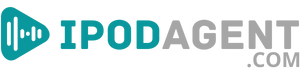In this article, we're diving deep into Spotify audio specifications to help you understand and achieve the best sound quality possible. Spotify, a leading music streaming service, offers a range of audio settings that can significantly impact your listening experience.
By the end of this read, you'll know precisely what tweaks to make for a crystal-clear sound, whether you’re on mobile, desktop, or any other supported device. Let you get started and optimize your Spotify experience.
Understanding Spotify Audio
Spotify streams music directly to your device, ensuring access to a massive library without downloading tracks. It works via an internet connection, using data or Wi-Fi to deliver songs.
You can download the Spotify app on various devices, from smartphones (Google Play and App Store) and even smart speakers. Spotify adjusts the audio quality based on your internet speed to ensure smooth playback.
Audio Formats on Spotify
Spotify mainly uses the Ogg Vorbis audio format to stream music to its users. This format provides good audio quality at lower file sizes, optimizing sound and performance.
Alongside this, Spotify supports the AAC format for its web player. Knowing these formats is critical to grasping the complete picture of Spotify's audio capabilities. Remember, the audio format plays a crucial role in your listening experience.
Comprehending Bitrate
This section will cover what bitrate is, its role in audio quality, the different bitrate options Spotify offers, and how you can adjust these settings yourself.
Bitrate and Audio Quality
Bitrate measures the number of bits processed per unit of time in audio streaming, usually in kilobits per second (kbps). A higher bitrate means more data is processed, producing better sound quality.
However, this also means using more data, which could be a concern if you have limited data availability. Understanding bitrate is critical to optimizing your Spotify audio specifications for a better listening experience.
Bitrate Options on Spotify
Spotify offers various bitrate options to accommodate different connection speeds and data plans. On mobile, you can choose from a range as low as 24 kbps (low quality) to as high as 320 kbps (very high quality) if you have a Spotify Premium account.
For free users, the maximum is 160 kbps. Adjusting these settings helps balance data usage and sound quality, tailoring the streaming experience to your preferences.
Changing Bitrate Settings
To change your bitrate settings on Spotify, go to the app's settings and look for the 'Audio Quality' section. Here, you can adjust the quality for streaming over Wi-Fi, cellular data, and even downloaded tracks.
Select the option that suits your data plan and desired audio quality. By tweaking these settings, you are directly influencing the audio performance of your Spotify app.
Spotify’s Audio Codecs
We will explore what audio codecs are, why they are essential, and what codecs Spotify uses for its service.
Understanding Audio Codecs
Audio codecs are crucial for converting audio files into smaller, more manageable sizes for streaming. They help in maintaining a balance between audio quality and file size.
A good codec ensures efficient data compression without significant loss in sound quality. Knowing about audio codecs helps better understand how Spotify maintains its audio standards.
Spotify’s Audio Codecs
Spotify predominantly uses the Ogg Vorbis codec for its music streaming. This codec is known for providing good audio quality even at lower bitrates. For its web player, Spotify opts for the AAC codec.
These codecs are vital in delivering consistent audio performance, ensuring a seamless streaming experience on Spotify.
Optimizing Your Listening Environment
This section will review practical tips to enhance audio quality across various devices and highlight the importance of investing in good audio equipment.
Tips for Device Optimization
Before diving into specific advice, remember that each device behaves differently, and what works for one may not work for another. Here’s how to boost audio quality:
- Check Device Settings: Ensure your device’s audio settings are configured for high quality.
- Update Spotify App: Always use the latest version of the Spotify app for optimal performance.
- Stable Internet Connection: A solid, stable internet connection ensures consistent streaming quality.
- Avoid Equalizer Overuse: While equalizers can enhance certain sounds, excessive use might degrade audio quality.
Choosing Quality Audio Equipment
The hardware you use for listening can make or break your experience. Here’s why good headphones or speakers matter:
- Higher Sound Fidelity: Better equipment delivers cleaner and more accurate sound.
- Noise Cancellation: Quality headphones often come with noise cancellation, enhancing focus on the music.
- Durability: Invest in equipment that lasts, ensuring a consistent listening experience.
- Comfort: Comfortable headphones or well-placed speakers improve the overall enjoyment of music.
Spotify Premium vs Free: Audio Quality Differences
Spotify offers different audio quality options for its Free and Premium users. Understanding these differences helps make an informed choice about which plan suits you best.
Audio Quality: Free vs Premium
Spotify Free users can stream music at a maximum of 160 kbps, while Premium users can access 320 kbps, offering superior sound quality. The higher bitrate on Premium means less audio compression, preserving more details in the music.
However, this also means using more data. Whether or not the Premium plan is worth it depends on how much you value these audio improvements and your data availability.
Is Premium’s Audio Quality Worth It?
Spotify Premium’s higher bitrate is a significant advantage for audiophiles or those who prioritize top-notch audio. It becomes especially noticeable when using high-quality headphones or speakers.
On the other hand, if you're mainly listening on the go or using basic earphones, the difference might not be as apparent. Consider your listening setup and preferences to decide if the upgrade aligns with your needs.
Troubleshooting Common Audio Issues
Audio issues can pop up now and then, but most of them are fixable with some simple troubleshooting steps. This section will guide you through resolving common audio problems and ensuring your Spotify experience is smooth and precise.
Solving Audio Quality Problems
If you’ve hit a snag with your audio quality, don’t worry. Here’s what you can do:
- Restart the App: Sometimes, a quick restart of the Spotify app can fix unexpected audio issues.
- Check Internet Connection: Ensure you have a stable internet connection for consistent streaming quality.
- Update the App: Make sure you are using the latest version of Spotify.
- Adjust Audio Settings: Dive into Spotify’s settings and check if the audio quality matches your preference.
Ensuring Optimal Audio Performance
To get the best out of Spotify, follow these steps:
- Use High-Quality Headphones: Invest in good headphones for a noticeable improvement in sound quality.
- Avoid Streaming in Low Network Areas: Listen in areas with a strong network connection.
- Manage App Cache: Clearing the Spotify app can solve various performance issues.
- Contact Support if Needed: If problems persist, don’t hesitate to contact Spotify’s support team.
Final Thoughts: Mastering Spotify's Sound Quality
Understanding Spotify audio specifications is critical to enhancing your music streaming experience. You can significantly improve sound clarity and detail by adjusting settings, using quality equipment, and ensuring a stable internet connection.
Remember that Spotify Premium offers higher bitrate options for a richer audio experience. With these tools and knowledge, you can optimize your Spotify listening sessions for the best sound quality.