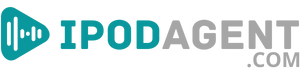Introducing the Audible iPod - the ultimate device for on-the-go audiobook lovers! With the ability to store and play thousands of books, you'll always have listening material. The iPod's compact size and long battery life make it perfect for commuting, traveling, or enjoying a book while relaxing.
Plus, with Audible's vast selection of best-selling titles and exclusive content, you'll always have access to the latest and greatest audiobooks. Upgrade your listening experience today with the Audible iPod!
A Look at Using Audible on an iPod for Audio Content
Audible is a company specializing in spoken audio entertainment, information, and educational programming on the internet. They offer a wide selection of audiobooks, radio shows, speeches, and other audio content. You can download the Audible app on an iPod, and once you finish installing it, you can purchase and download audiobooks to listen to on your device.
The app includes bookmarking, a sleep timer, and adjustable narration speed. Audible also has a feature called "Whispersync for Voice," which allows users to switch seamlessly between reading a book on their Kindle and listening to the audiobook on their iPod (or another device).
Step-by-step Instructions on Creating an Audible Account
Creating an Audible account is a simple process allowing you to purchase and listen to audiobooks on your iPod or other devices. With an Audible account, you can access various audiobooks and other spoken audio content, such as speeches, radio shows, and more.
To create an Audible account, you must provide your basic personal information and choose a subscription plan that suits your needs. Here are the step-by-step instructions to help you create your Audible account:
- Go to the Audible website (www.audible.com);
- Click on the "Sign In" button at the page's top right;
- Click on the "Create account" button;
- Fill in your personal information, including your name, email address, and password;
- Choose a subscription plan that suits your needs;
- Click on the "Start your free trial" or "Create my account" button;
- Verify your email address by clicking on the verification link sent to your email;
- Log in to your new Audible account and start browsing and purchasing audiobooks.
Downloading Audible Audiobooks to an iPod
This guide will walk you through downloading and transferring Audible audiobooks to your iPod, allowing you to listen to your favorite books on the go. This method will enable you to access your audiobooks directly from your iPod without needing an internet connection.
You will also learn how to manage audiobooks, including organizing and deleting them from your device. So, whether you're commuting, working out, or just relaxing, you'll be able to enjoy your audiobooks easily.
How to Purchase and Download Audible Audiobooks to an iPod?
Purchasing and downloading Audible audiobooks to an iPod is a straightforward process allowing you to listen to your favorite books on the go. Here are the step-by-step instructions on how to purchase and download Audible audiobooks to your iPod:
- Make sure you connect your iPod to the internet;
- Launch the Audible app on your iPod;
- Log in to your Audible account using your email address and password;
- Browse through the audiobooks available on the Audible website by using the search bar or browsing through the different categories;
- Select the audiobook you wish to purchase and click on the "Buy" or "Add to Cart" button;
- Complete the purchase by entering your payment details and clicking on the "Place your order" button;
- Once the purchase is complete, the audiobook will be added to your "Library" on the Audible app;
- To download the audiobook, tap on the title in your library and select the "Download" button;
- Wait for the download to complete, and then you can listen to your audiobook offline.
It's worth noting that if you are subscribed to Audible, you can download a certain amount of books per month, depending on your subscription plan. You may use "Whispersync for Voice" to switch between reading on Kindle and listening to audiobooks on iPod seamlessly.
How to Access and Download Free Audiobooks for Your iPod?
There are a few ways to get free audiobooks for your iPod:
- Public libraries often offer free digital audiobook rentals through apps such as OverDrive or Libby. You can borrow audiobooks with a library card and then transfer them to your iPod using iTunes;
- Some websites like Project Gutenberg, Librivox, and Audio Books Free offer a wide variety of classic literature in audiobook format, which can be downloaded for free and transferred to your iPod;
- Other websites, such as Audible, which Amazon owns, offer a free trial for 30 days, and after that, you can get one book per month for free;
- Some Podcasts also offer fiction and non-fiction books in audio format, which can be downloaded for free and played on your iPod.
It is important to note that not all free audiobooks are legal to download, and some may be of low quality. Be sure to check the source and copyright status of the audiobook before downloading.
Tips for Organizing and Managing Audiobooks on an iPod
Here are some tips for organizing and managing audiobooks on an iPod:
- Create playlists: Quickly find and listen to specific audiobooks, and create playlists for different audiobook series or genres. This way, you can access all the books of a series or genre in one place;
- Use the "Chapter" feature: Instead of fast-forwarding or rewinding to find your place, use the "Chapter" feature to navigate through different sections of an audiobook. It will save you time and make picking up where you left off more manageable;
- Use the "Bookmark" feature: The "Bookmark" feature allows you to save your place in an audiobook and return to it later. It is beneficial if you listen to audiobooks in multiple sessions;
- Use the "Speed" feature: Some iPods allow you to adjust the playback speed of an audiobook. It can be helpful if you want to listen to an audiobook more quickly or find the narrator's speaking speed needs to be faster;
- Regularly clean your audiobook library: Keep your audiobook library organized by regularly removing audiobooks that you have finished listening to or no longer want to listen to. It will help you find the audiobooks you want to listen to quickly and easily;
- Use third-party apps: Some apps can help you manage and organize your audiobook library on your iPod. Some popular options include OverDrive, Audible, and Libby.
Listening to Audible Audiobooks on an iPod
Audible audiobooks can be a great way to enjoy your favorite stories while on the go. If you have an iPod, you can easily listen to your Audible audiobooks by following a few simple steps. This guide will cover how to adjust playback speed and set a sleep timer for your Audible audiobooks on an iPod.
How to Navigate and Play Audible Audiobooks?
You must first download the Audible app from the App Store to navigate and play Audible audiobooks on an iPod. Once the app is installed, you can sign in with your Audible account and download any audiobooks you purchased.
To play an audiobook, open the Audible app and tap on the book you want to listen to. The audiobook will begin playing automatically. You can also use the controls at the bottom of the screen to play, pause, fast forward, or rewind the book.
You can also create a bookmark to save your place in the book and pick up where you left off. Additionally, you can adjust the playback speed and enable the sleep timer to stop the book after a certain amount of time automatically.
How to Play Audible Audiobooks in Shuffle?
To play Audible audiobooks on an iPod shuffle, you'll need to do the following:
- Make sure you have the latest version of iTunes on your computer;
- Connect your iPod shuffle to your computer using the USB cable that came with the device;
- Open iTunes and sign in to your Audible account;
- Click on the "Audiobooks" tab in the iTunes library;
- Select the audiobook you want to listen to and click the "Download" button. The audiobook will be transferred to your iPod shuffle;
- Once the transfer is complete, disconnect your iPod shuffle from your computer;
- On your iPod shuffle, navigate to "Music," and you will find your audiobook;
- Press play and enjoy listening to your audiobook on your iPod shuffle.
Note: If you face any issues with the above steps, please check your iPod software version and make sure you are using the latest version and have enough storage on your iPod shuffle.
How to Adjust Settings Such as Playback Speed and Sleep Timer?
To adjust the playback speed on an iPod, you can do the following:
- Open the Music app on your iPod;
- Start playing a song or podcast;
- Tap the "Now Playing" bar at the bottom of the screen;
- Tap the "1X" button to the right of the play/pause button to access the playback speed options;
- Use the slider to adjust the playback speed to your desired setting.
To set a sleep timer on an iPod, you can do the following:
- Open the Clock app on your iPod;
- Tap the "Timer" tab at the bottom of the screen;
- Set the timer for the desired length of time;
- Tap "When Timer Ends" and choose "Stop Playing" to have the iPod stop playing when the timer expires.
Troubleshooting Common Issues
Audible is a popular service for purchasing and listening to audiobooks. However, like any technology, it can sometimes experience issues. Here are some common troubleshooting steps you can take to resolve problems with your Audible audiobooks:
- Verify that you have a stable internet connection. Without a connection, you cannot download or stream audiobooks;
- Check that the Audible app is up to date. Go to the App Store or Google Play Store and ensure that you have installed the latest version of the app.
- Log out and log back into your Audible account. Logging out and back in can resolve issues with your account.
- Try restarting your device. It can help clear all temporary matters causing problems with the app.
- Check that you have enough storage space on your device. If your device is low on storage, you may need help downloading or streaming audiobooks.
- If the issue persists, contact Audible customer support for further assistance. They can help you troubleshoot the problem and provide additional support if needed.
Audible Audiobooks on Your iPod: An Easy and Accessible Way to Listen
To use an iPod to listen to Audible audiobooks, you must have an Audible account and have purchased or rented the audiobooks you want to listen to. Once you have the audiobooks, you can download them to your computer and transfer them to your iPod using iTunes.
Ensure your iPod is set to "Manually manage music and videos," and then drag the audiobook files from your computer onto your iPod in iTunes. Once the transfer is complete, you can listen to the audiobooks on your iPod.